Subject Interface Amplifiers

The Subject Interface Module (SIM) is the control object for the SI2, SI4, and SI8 devices. It connects to a DSP-M or optical QDSP card in your RZ processor. The Subject Interface is configurable with stimulator cards (IZV), analog amplifier cards (PZA), or digital headstage interface cards (PZD). Because of the diversity in functionality of this device, each card type has its own "Sub-HAL" object within Synapse that is used to configure those cards. The acquisition and stimulation all happen within the Sub-HALs, which are all independent objects in the Processing Tree.
PZA Analog Amplifier & PZD Digital Headstage Interface
The PZA & PZD can split the available boards into sub-amps which are completely isolated from one another.
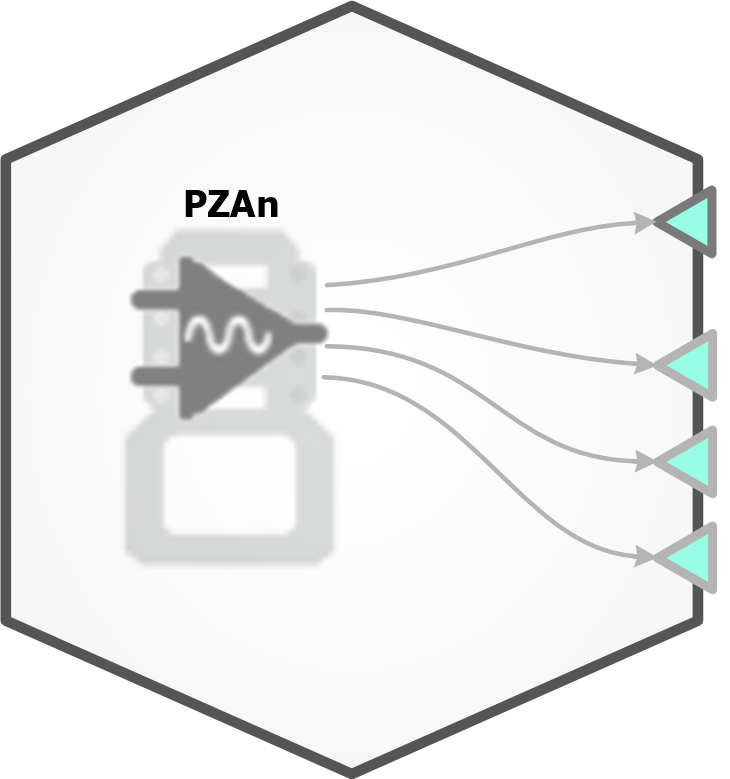
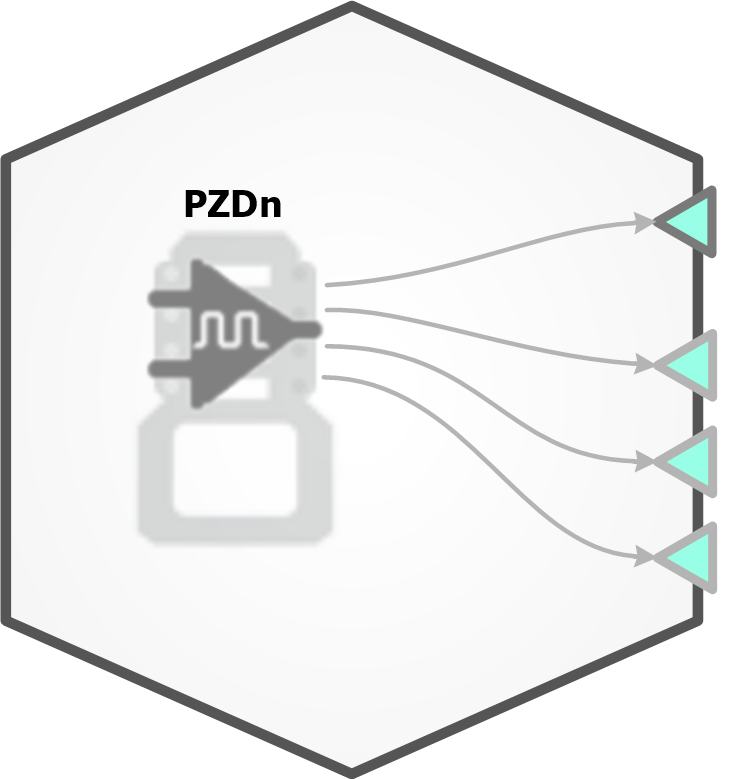
PZA & PZD Options
PZA Analog Options and PZD Digital Options.
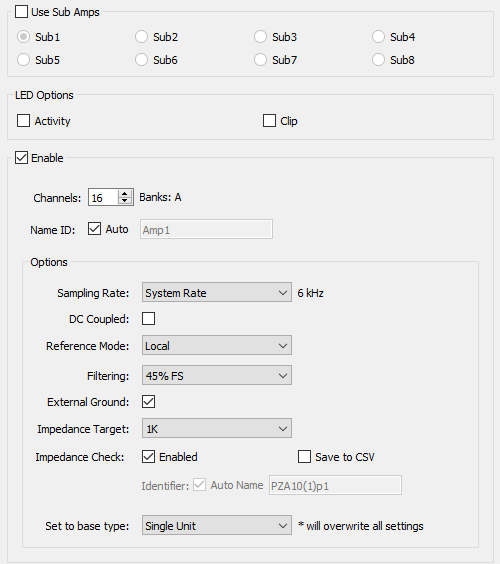
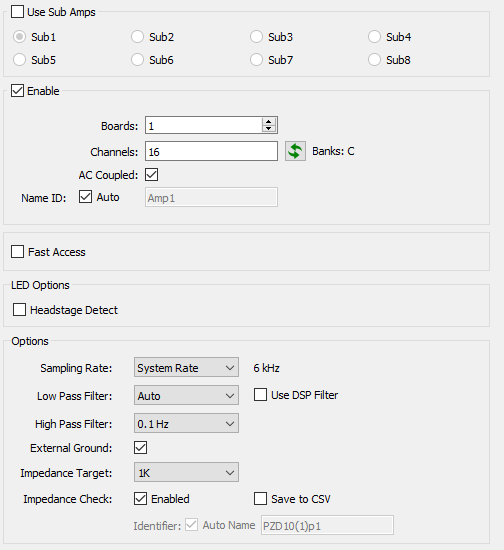
'Auto' low pass filter settings for different sub amp sampling rates
See the SIM section of the System 3 Manual for more information about configuring and using the PZA amplifier and PZD interface.
Runtime Interface
When Impedance Check is checked, a user interface appears at runtime.
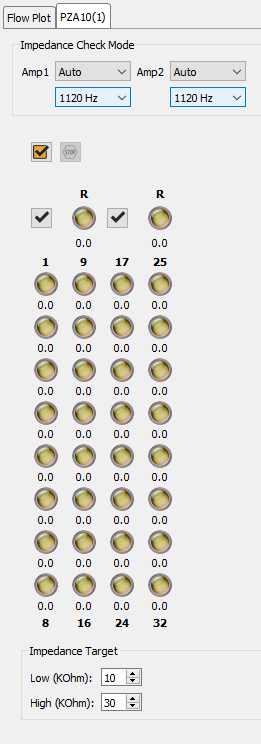
The PZA/PZD Tab provides an interface for impedance checking on all channels. The display represents the stimulation channels divided into banks of eight channels, broken up by sub-amplifier.
The dropdowns at the top define which type of inputs to check and the probe frequency. If a reference electrode is used in the PZA subamp configuration, an LED for the reference is shown with that subamp and it is an available test option. If there are more than one type of input, 'Auto' loops through all of them during the impedance check.
Running the Impedance Check
Run an impedance check on this sub-amp. The PZA/PZD enters impedance check mode and the values are displayed on the interface.
Check All. Run an impedance check on all sub-amps as described above.
Stop Checking. Stops the impedance checking prematurely.
Results of impedance check are indicated by color: below low impedance threshold (green), above high impedance threshold (red), between low and high impedance thresholds (yellow). The actual impedance values (in kOhm) are displayed beneath each indicator.