Managing Data for Your Lab
Data Tanks and Blocks
After you've created an experiment, the next step is to consider how and where
the data will be saved. Synapse preferences allow you to choose where tanks are
stored. By default the tank path is: C:\TDT\Synapse\Tanks
Tank and Block Naming
Synapse provides a structured but flexible automated solution for tank and block naming based on your preferences. To understand how this works, you first need to understand that Synapse recognizes experiments and subjects as key categories of information that play a special role in managing data storage and retrieval.
Large buttons for these key categories are positioned prominently at the top of the command bar. These buttons are both functional for configuring experiments and serve to display current selections. Below the key category buttons, an icon displays a truncated version of the current tank and block names, which are generated from the experiment and subject names. The full names also include date and time information.
By default, Synapse names data tanks automatically based on experiment name and the start time of the first recording {ExperimentName}-{yymmdd}-{hhmmss}. Blocks of data are named based on subject {SubjectName}-{yymmdd}-{hhmmss} for each recording session and the start time.
For example, an experiment named "LFPbase" run for the first time on October 8,
2015 at 10:51:34 is named:
LFPbase-151008-105134
Three blocks might be:
MouseC5-151008-105134
MouseC6-151008-110526
MouseC7-151008-112049
Important
The maximum block name length is 31 characters.
These default preferences are ideal for labs that run an experiment on multiple subjects then move on to another experiment. If your lab does things differently, such as running experiments on the same subject to compare results over time, you can change the hierarchy preference to Subjects with Experiments . With this hierarchy, tank names are generated using the subject name and blocks are named using the experiment name. Synapse preferences also allow you to choose a tank path, a different time and date format, when to generate a new tank, or to name tanks manually.
To view the Synapse Preference dialog:
- Click Menu at the top of the bar and then click Preferences.
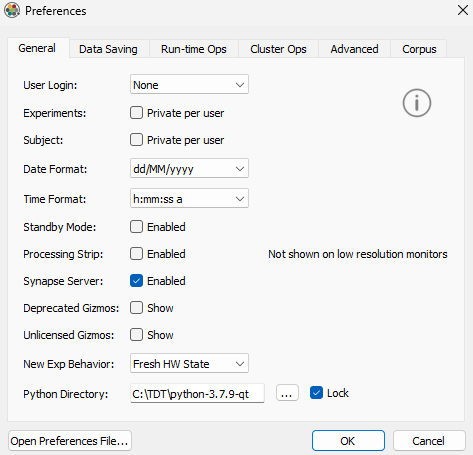 |
| Set Date and Time Format in the General Tab |
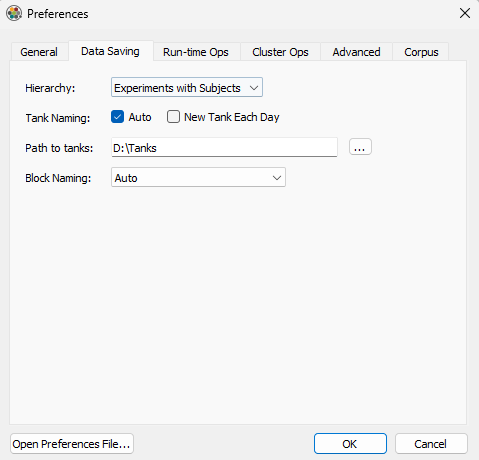 |
| Set Tank Naming in the Data Saving Tab |
Accessing Stored Data
Synapse uses TDT's DataTank format. Data can be can be viewed using OpenScope, OpenExplorer, and OpenSorter, or accessed for analysis via MATLAB. The location for data storage can be set in the Preferences dialog. Data can also be accessed using the History window.
History Window
The History window displays a filtered list of all recording sessions and displays a timestamped list of all changes made to experiments during each session. It is used primarily to access the experiment configurations settings and changes, but it also provides a number of quick data access tools.
To open the History window:
- Click the User Search/Browse button, or go to Menu → History.

Sessions
The sessions area is the top section of the window. Each row in the upper section contains information about the data collected for a single recording session, including the data path. Several commands for accessing data are available on the shortcut menu.
From the shortcut menu (right-click a row), you can:
-
View any notes you made during that recording.
-
View the selected data in OpenScope.
-
View the selected data in OpenExplorer.
-
Open the folder containing the selected data Tank.
-
Copy the path for the selected data to Clipboard, for pasting into MATLAB.
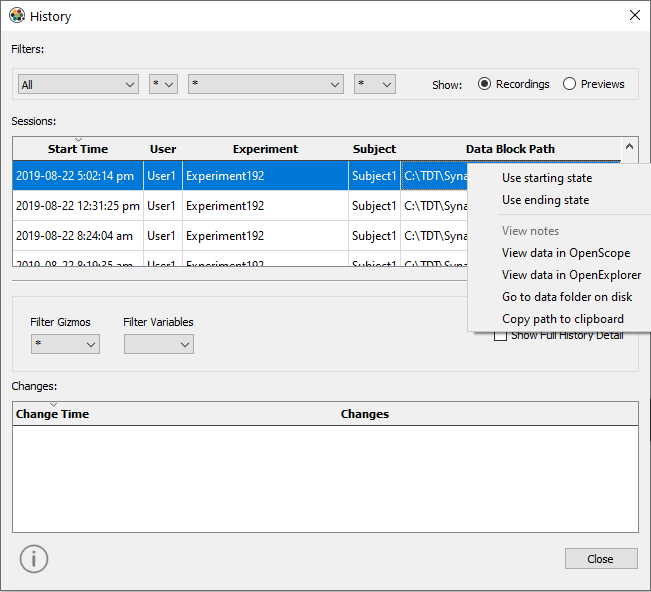 |
| History Window |