Ultrasonic File Stimulation
Common Use Cases
Play custom waveforms at ultrasonic frequencies (200 kHz sampling rate) from a list of files on disk, which includes WAV files and MAT files. Use for audio neurophysiology and stimulus response protocols for animals that can hear in the ultrasonic frequency range.
Gizmo Help Slides

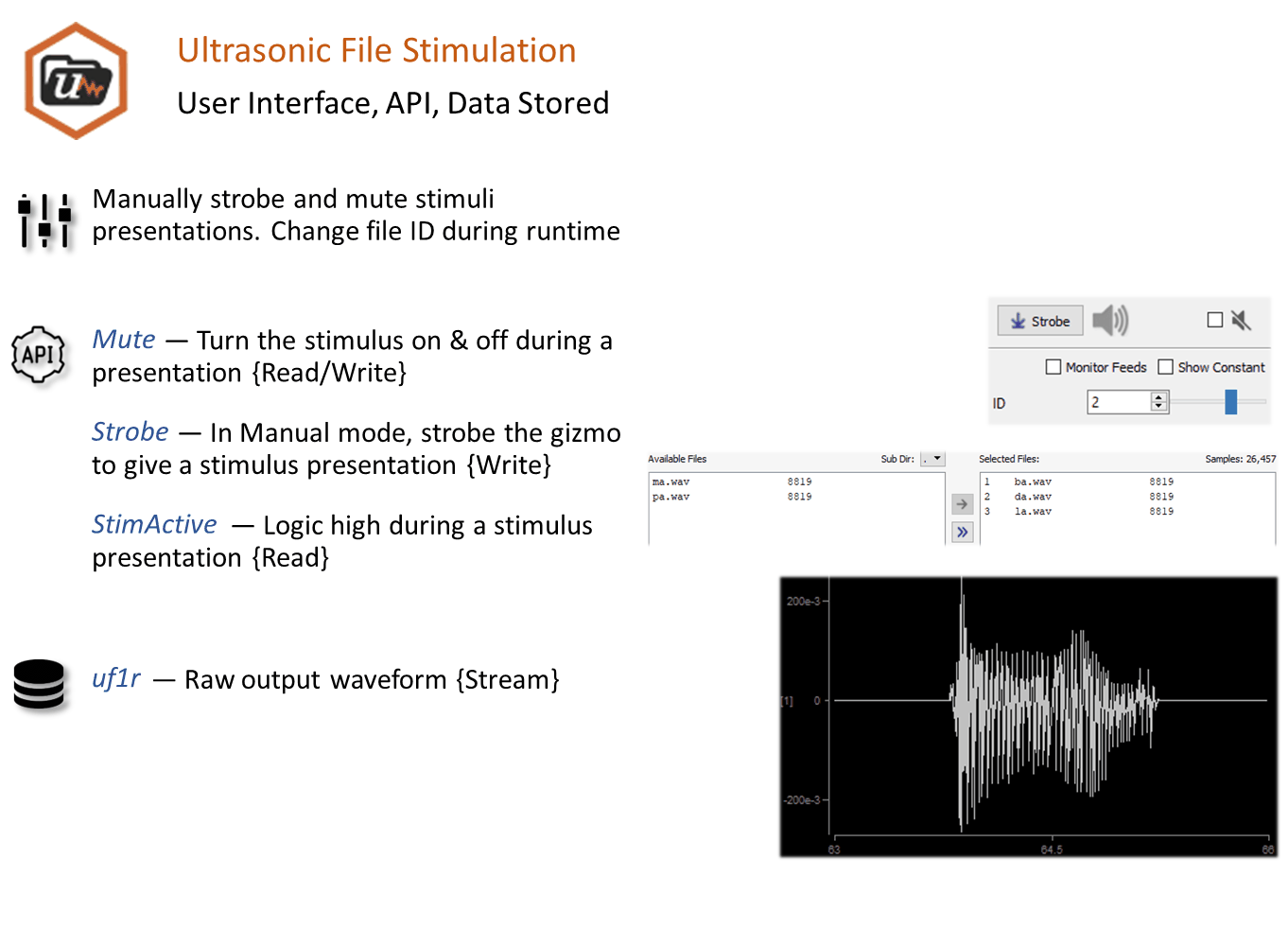
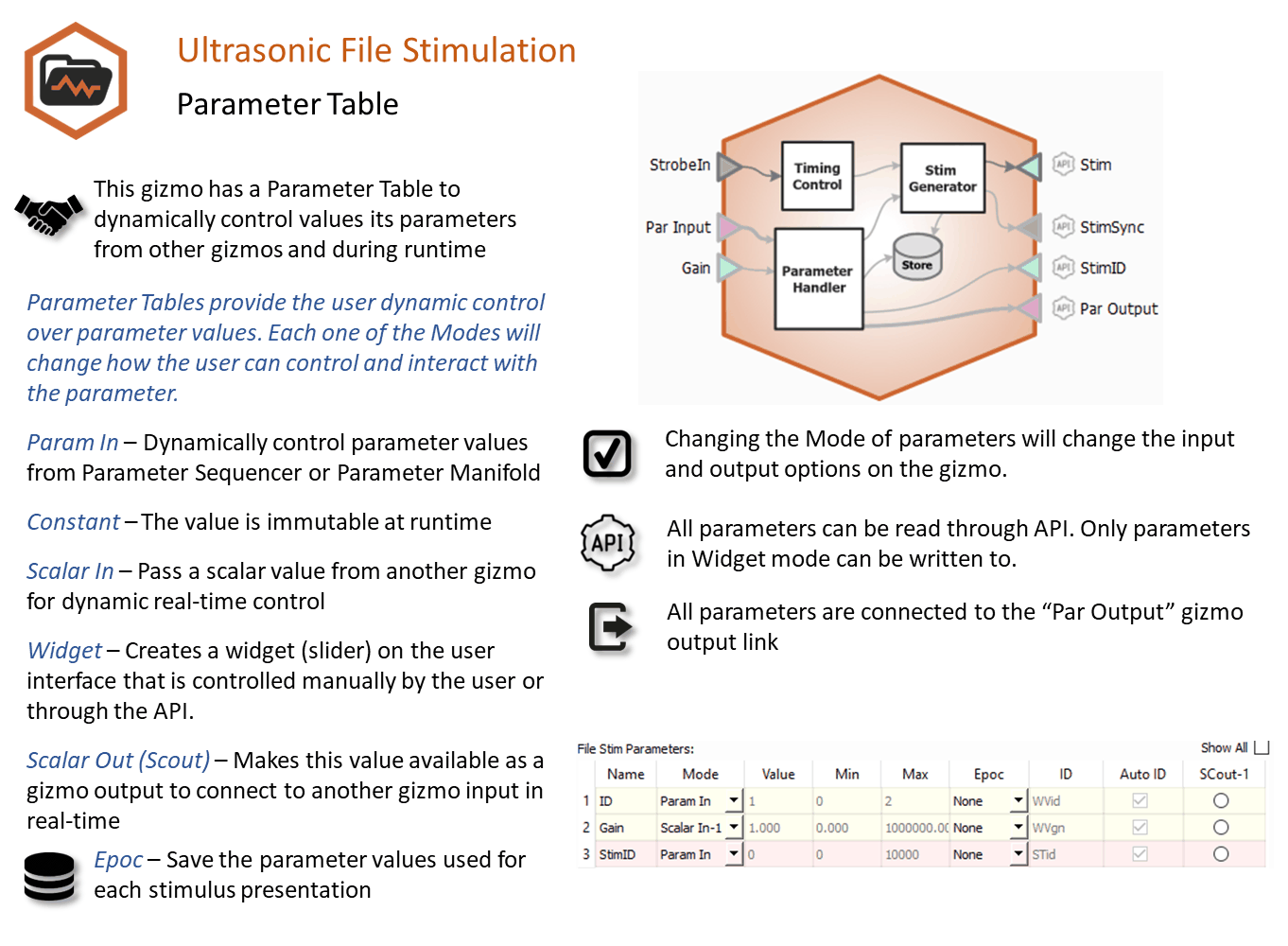
Reference
The Ultrasonic File Stimulation gizmo plays stimulus waveforms from a list of files. It supports timing control and dynamic parameters.
File Stimulation Runtime Interface
A control tab is optionally added at runtime. Parameters that can be controlled dynamically are shown in black (active).
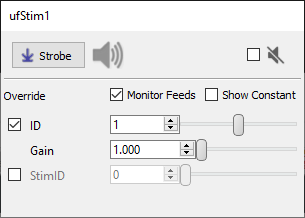 |
| Example of Ultrasonic File Stimulation Runtime Tab |
Click and release the Strobe Button to trigger a manual strobe pulse.
Select the Mute Button check box to zero the stimulus signal.
Select the Monitor Feeds check box to show stimulus parameters controlled by an input signal. This also adds an Override column and check box to the left that lets you adjust the parameter value manually instead of using the input signal.
Ultrasonic File Stimulation Configuration Options
Files Tab
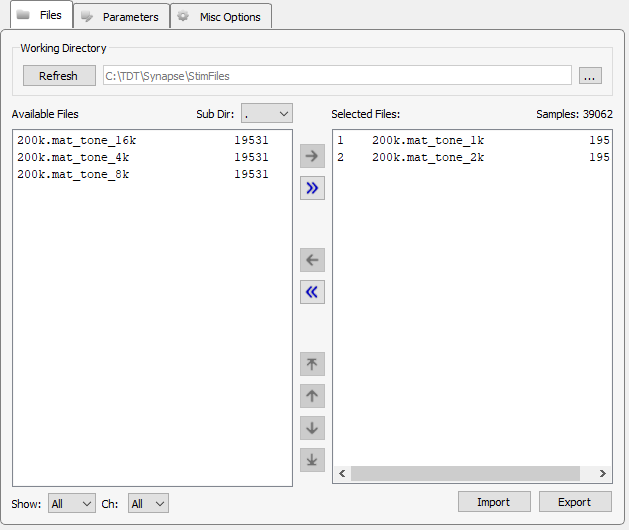 |
| Files Tab |
Working Directory
The default working directory is C:\TDT\Synapse\StimFiles. You can select a different directory or stick with the default. If you add files to the directory or choose a new directory, you can click Refresh to update the displayed list of available files below.
The lower portion of the window serves as a simple graphical interface for displaying, filtering, and selecting stimulus files for play out.
Available Files
In the list on the left, all stimulus files found in the working directory are displayed. Stimulus files can be any of the following types:
-
continuous 32-bit floating points (*.f32)
-
continuous 32-bit integers (*.i32)
-
continuous 16-bit integers (*.i16)
-
Wave (*.wav)
-
MATLAB arrays (*.mat)
-
text file with one value per line (*.txt)
-
text file with comma-separated values (*.csv)
A Show Types drop-down filter, below the Available Files area, narrows the displayed files to the selected file type. The Sub Directory drop-down menu allows you to drill down to subdirectories within the working directory.
Selected Files
The area to the right, serves as a list of files to be loaded as the stimuli.
File Buttons
Use the file buttons, located between the two lists, to choose the files to use.
Import /Export
These buttons can be used to import or export stimulus files.
Parameters Tab
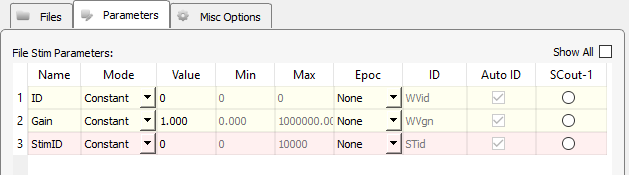 |
| Parameter Tab |
File Stim Parameters
The table lists parameters relevant to configuring the stimulus. Use the Show All check box to display hidden rows.
Tip
See Using Parameters for more information on controlling parameter tables.
The ID parameter is the current file ID to present from the Selected Files list in the Files tab. The StimID is a custom stim marker that you can use for organizing data for easier analysis. In a typical averaging example you might present the same file ID but alternate the gain between 1 and -1 to remove stimulus artifacts. For analysis purposes you want those combinations of parameters to have the same StimID for easier extraction and averaging.
Mode
In the Mode column, you can choose to make individual parameter Constant, controlled by a runtime Widget, or controlled by an Input line.
Value Columns
Enter values in the Value, Min, and Max columns to set the Constant value or to set the initial value when a Widget control will be used.
Epoc
In the Epoc column, you can choose to save the individual parameter value on stimulus onset.
ID and Auto ID check box
Synapse automatically generates a store name. TDT recommends using Auto ID to ensure no store names are duplicated. A "/" is appended to the name to indicate when the full epoc is stored (and is not appended when only saving the onset). To make your own store names, clear the Auto ID check box.
Misc Options Tab
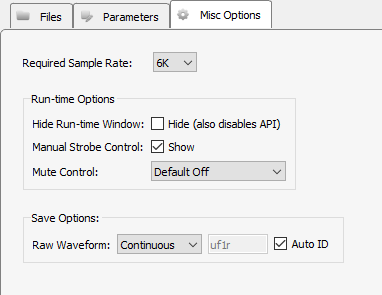 |
| Misc Options Tab |
Required Sample Rate
The minimum rate required. Synapse looks through the entire system and sets the sample rate according to this and other limiting factors.
Hide Run-Time Windows check box
By default a runtime tab is added in preview or record mode. The contents of the tab are defined with configuration options on the General and Parameter options tab. Select the check box to hide the runtime tab.
Manual Strobe Control check box
When selected a manual strobe control is added to the runtime eStim tab. Clear the check box to hide the manual strobe control at runtime.
Mute Control
Select the default behavior of the runtime mute control. Mute allows you to mute or temporarily zero the stimulus during runtime. You can choose to hide or show the control and, if show, set the default start state.
Raw Waveform
Select whether to store a copy of the raw stimulus waveform. You can choose to store continuously or only when the stimulus is active.







