Parameter Manifold
Common Use Cases
Control multiple stimulation gizmo parameters simultaneously. Use this gizmo when needing to share parameters between multiple stimulation gizmos, such as duration or pulse count. Often used in conjunction with the Parameter Sequencer gizmo.
Gizmo Help Slides
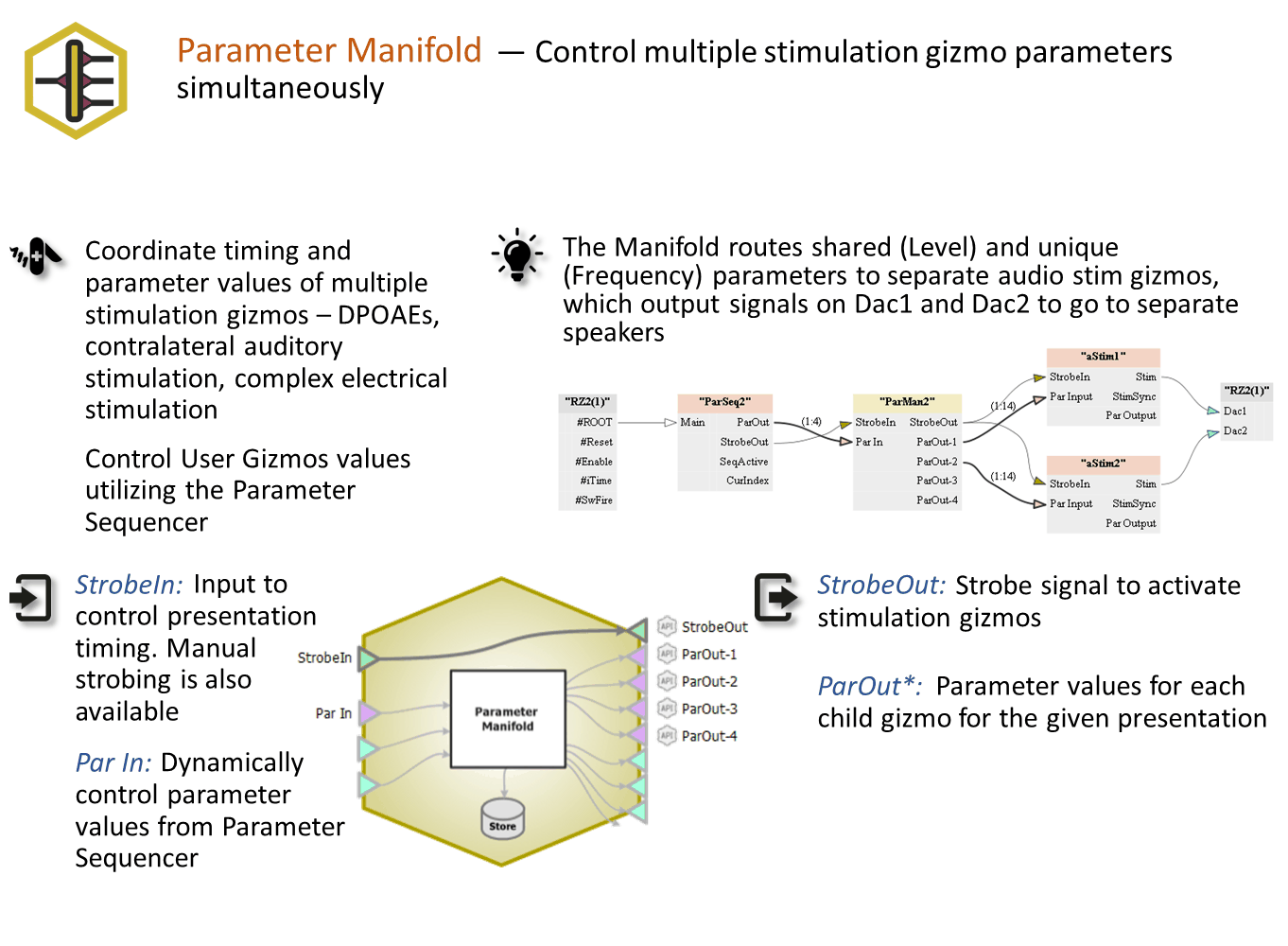
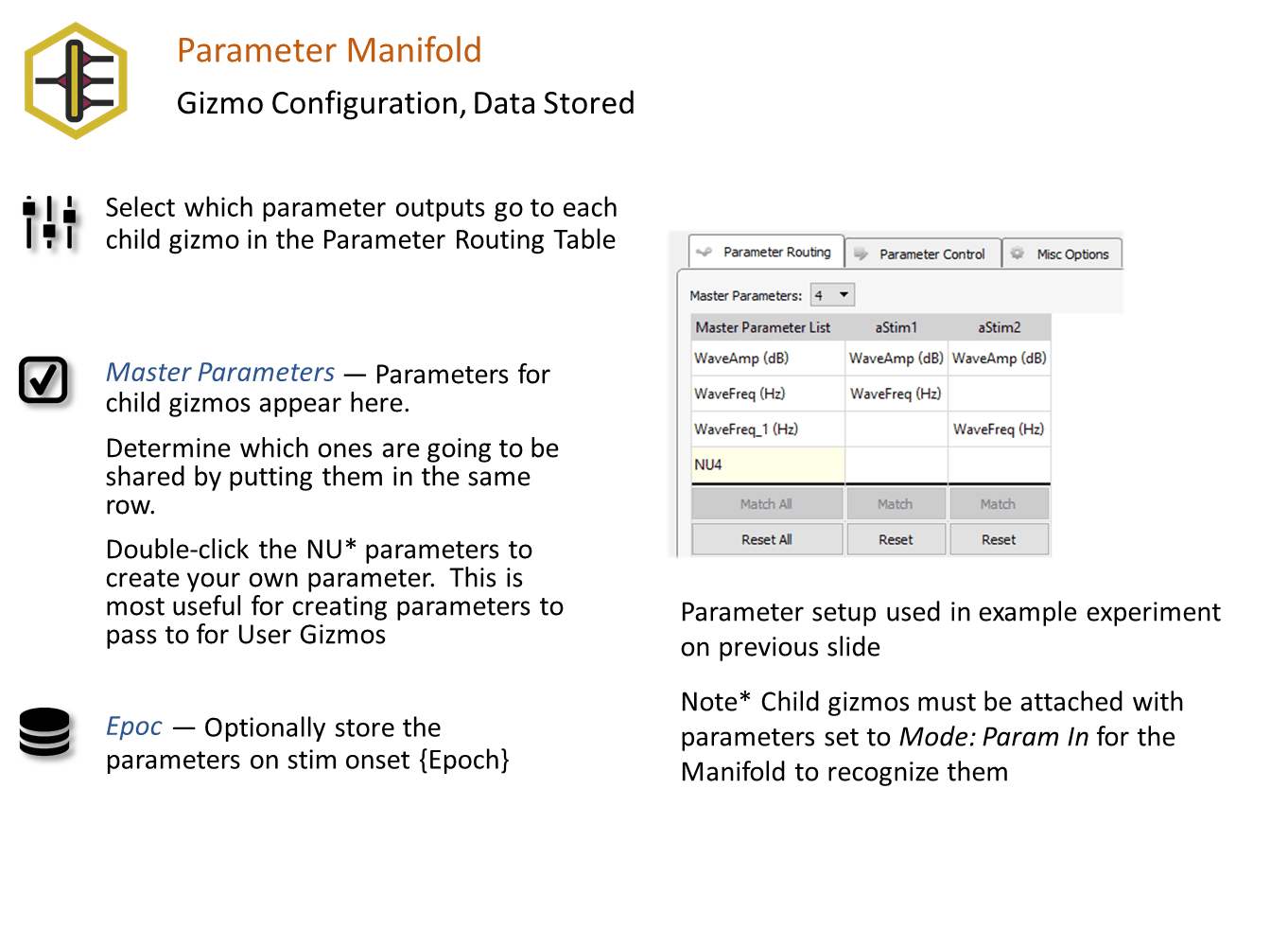
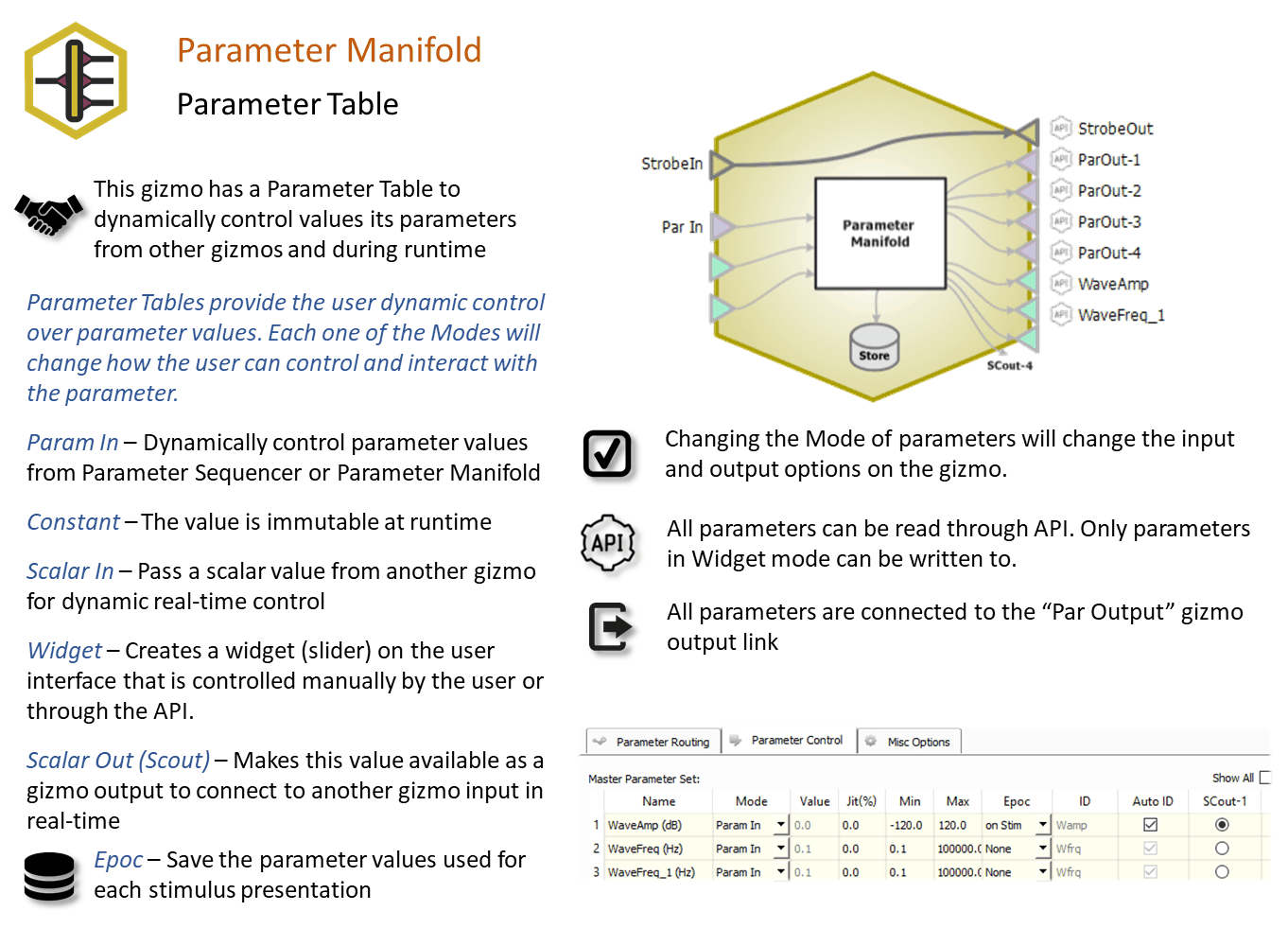
Reference
Use the Parameter Manifold if you have multiple stimulation gizmos that require parameter inputs that you want controlled from the same Parameter Sequencer gizmo. Each stimulation gizmo brings its own parameter list into the manifold. Parameters used in multiple gizmos can retain individual values or use a common/shared value. For example, two stimulation gizmos might use a common PulsePeriod, but different WaveAmps.
You can also use the Parameter Manifold to create parameters for a User Gizmo.
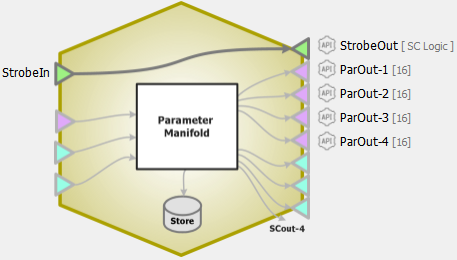 |
| Parameter Manifold Block Diagram |
Adding a Parameter Manifold to Your Experiment
This gizmo links between the stimulation gizmos and the Parameter Sequencer gizmo in the signal/processing path. To establish the links, the gizmos rely on input/outputs that must be configured in other gizmos in this path. Because of this, you will need to follow the ordered steps below:
-
Add your stimulation gizmos to the Processing Tree. You can temporarily add them to the stimulation device. They will be moved later.
-
Set the parameters, choosing ParamIn for any parameters you want to automate/control using the manifold.
-
Add the Parameter Manifold to the Processing Tree. You can temporarily add the manifold to the stimulation device. It will be moved later.
-
Connect the stimulation gizmos to the Parameter Manifold. They will inform the manifold of the parameters they need from it.
-
Configure the Parameter Manifold (see below).
-
Add the Parameter Sequencer to the stimulation device, such as an RZ6.
-
Connect the Parameter Manifold to the Parameter Sequencer. It will inform the sequencer of the parameters it needs.
-
Configure the Parameter Sequencer.
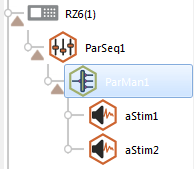 |
| Parameter Manifold in the Processing Tree |
Important
Each gizmo linked to the manifold must be attached to a unique output (ParOut-1..4). The numbered outputs match the indexed columns in the routing/matching table (see below) and this information is used to populate the master parameter table.
Parameter Manifold Configuration Options
Parameter Routing Tab
The manifold pulls together the parameters used by each gizmo and generates a master parameter list. The master list and parameters are auto-filled in a table on the Parameter Routing tab. Before the parameters from each gizmo are matched to a master parameter, they are organized in columns, shown in red, and filled below the main table rows.
In this example, two Audio Stimulation gizmos are attached to the Parameter Manifold. The columns contain the gizmo names and the rows contain the parameter that the manifold is controlling. aStim1 is a noise stimulus and aStim2 is a tone stimulus. They have some, but not all, parameters in common. Initially, the parameters for each gizmo are unassigned and appear in red text at the end of the column.
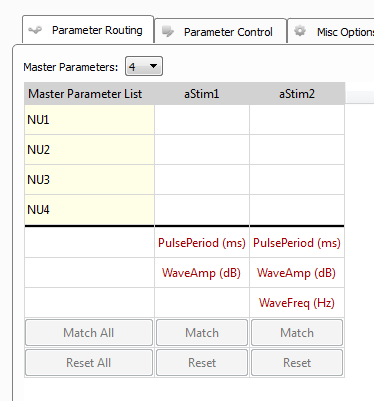 |
| Master Parameters Matching Table with Unassigned Parameters |
You can double-click, drag, or use the Match and Reset buttons to move the unassigned parameters into master parameter rows. As you do this, Synapse auto fills the parameter names in the master column.
If a parameter is present in more than one gizmo, but will NOT share a common value, you might need extra rows. Use the Master Parameter drop down list to increase the number of rows (if needed). When you have enough rows, drag one of the duplicate parameters into an unused row. Double-click the first cell in the master row to give the master parameter a different name.
In the illustration below, the tone and noise stimuli share a common pulse period (PulsePeriod, shown in the first row). Frequency (WaveFreq) is used in the tone stimulus (aStim2) but not for noise (aStim1). Amplitude (WaveAmp) is used in both, but the value will not be shared. A new parameter, called WaveAmp_Tn, has been created to differentiate the tone amplitude from the noise amplitude.
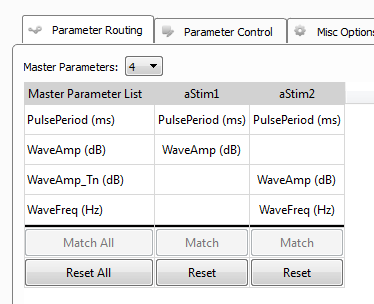 |
| Master Parameters Matching Table with Shared and Individual Parameters |
Parameter Control Tab
The Master Parameter Set table on the Parameter Control Tab functions like any other parameter table (see Using Parameters). We will control the parameters from a Parameter Sequencer gizmo, so the Mode for the parameters must be set to ParamIn.
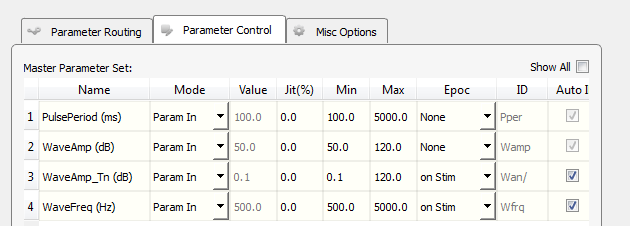 |
| Parameter Control Tab |
Misc Options Tab
Use Run-time Options to show and hide run-time features.
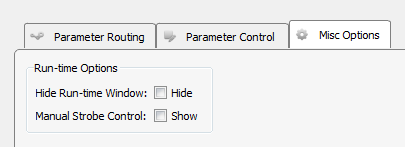 |
| Misc Options Tab |