Ultrasonic Stimulation
Common Use Cases
A streamlined version of the Audio Stimulation gizmo for creating stimuli at ultrasonic frequencies. This gizmo is useful for audio neurophysiology and stimulus response protocols for animals that can hear in the ultrasonic frequency range.
Gizmo Help Slides
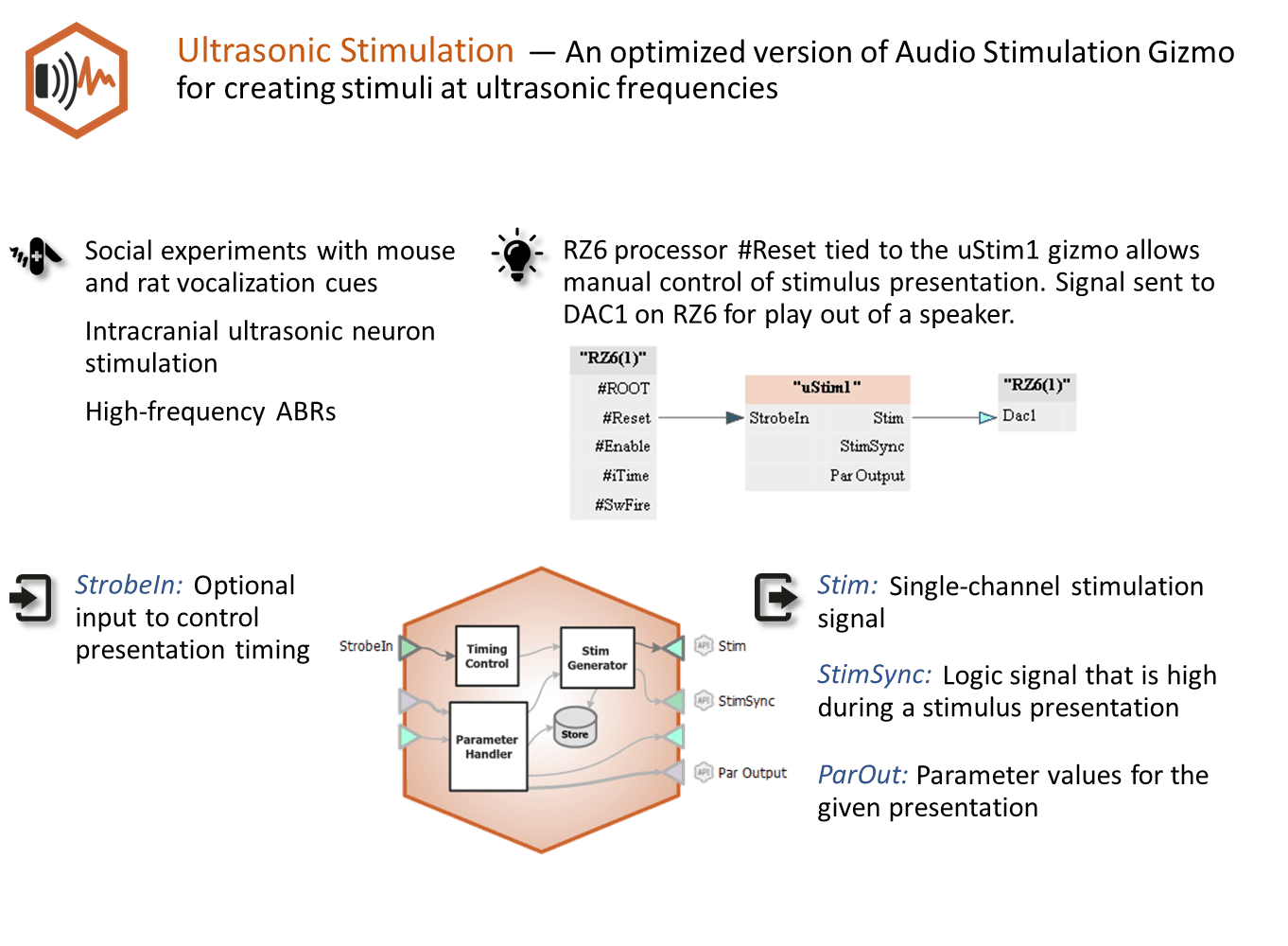
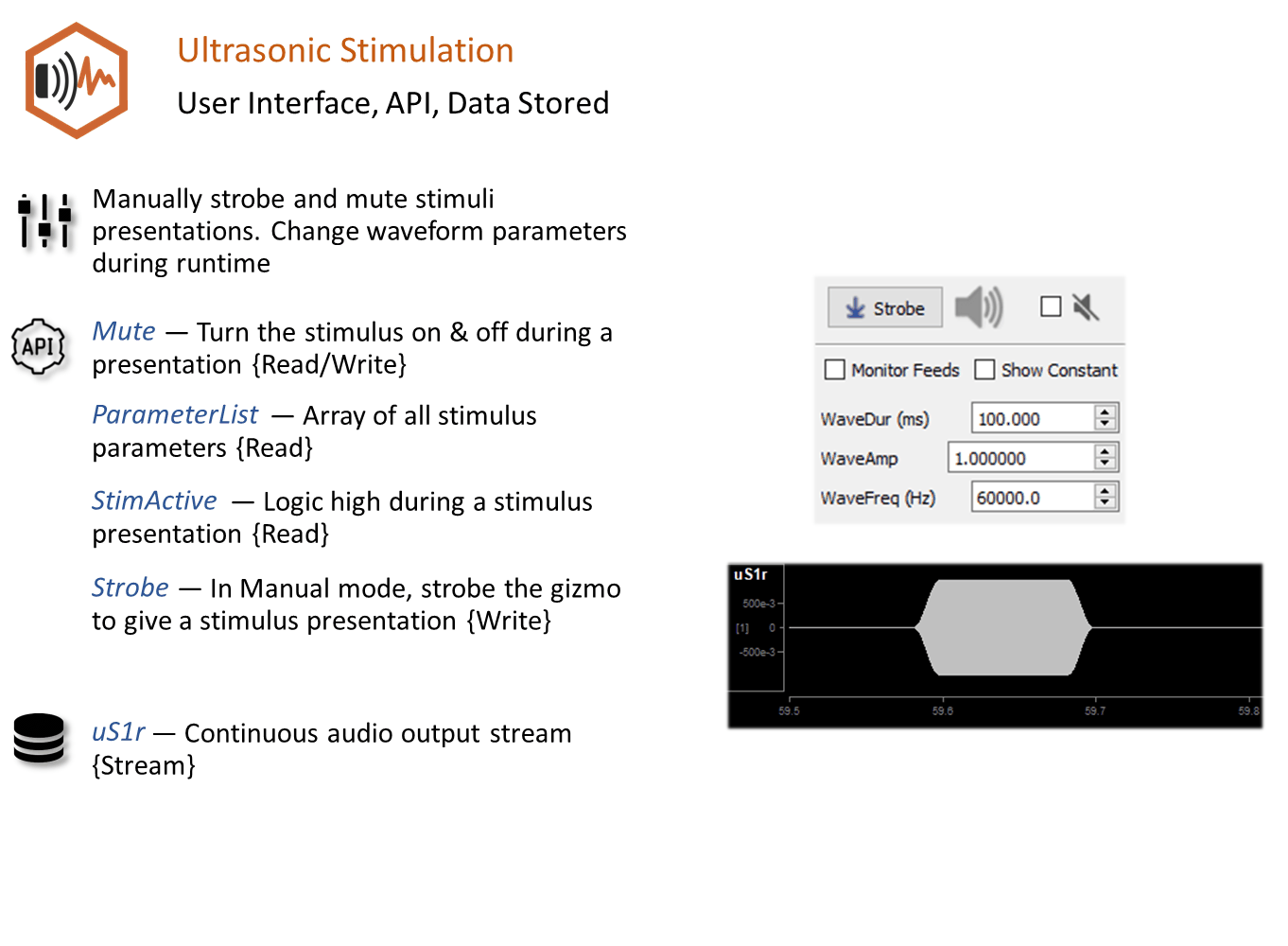
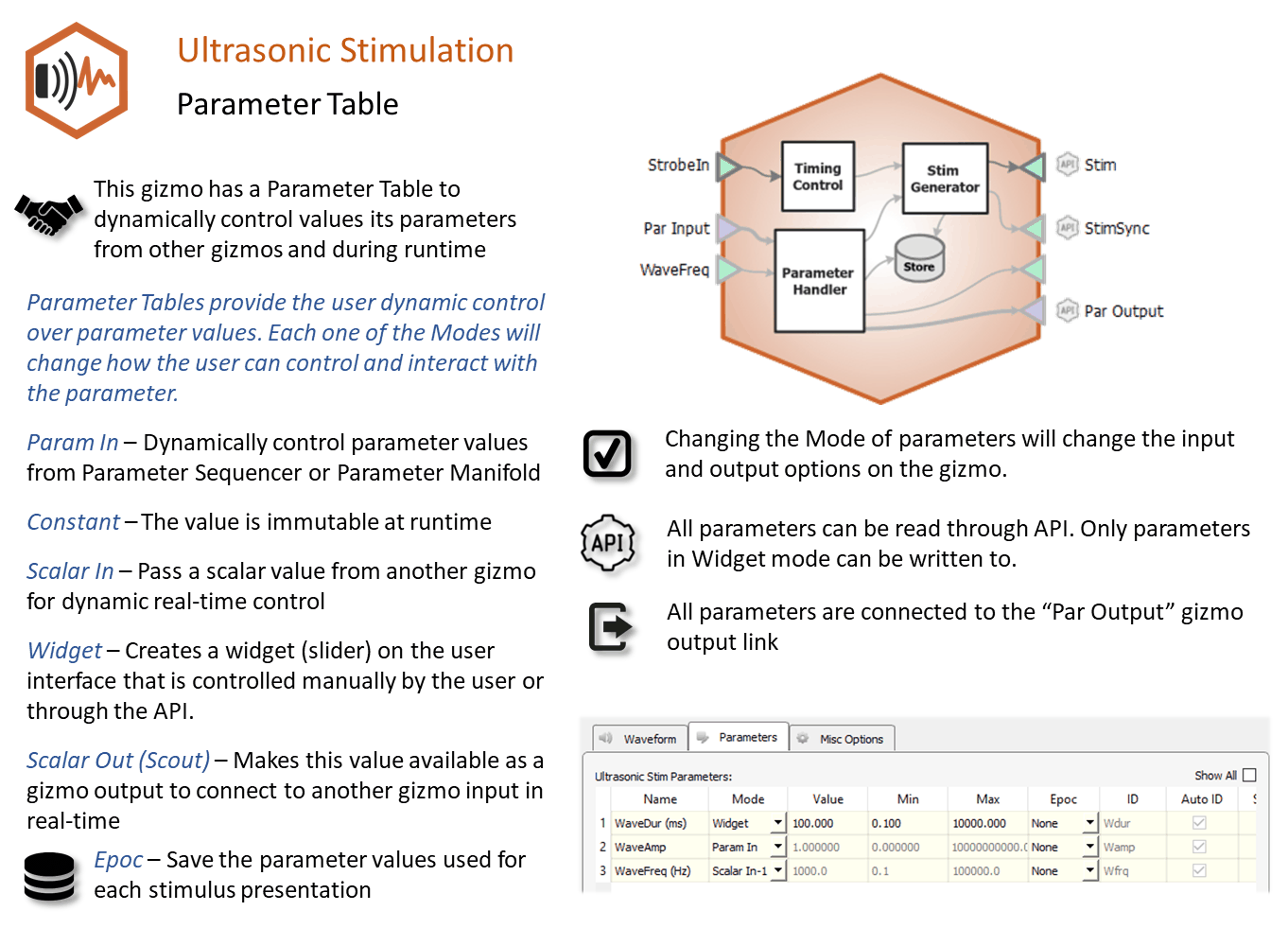
Reference
The Ultrasonic Stimulation gizmo configures timing, parameter handling, and audio stimulation generation. It is a simplified version of the Audio Stimulation gizmo that is capable of stimulating up to 85 kHz pure tones and Gaussian noise on the RZ6 processor.
Ultrasonic stimulation waveforms may be comprised of tones or Gaussian noise that can vary in duration, level, and frequency. The gizmo provides static or runtime control of stimulus parameters and can input parameters from a Parameter Sequencer gizmo. The audio stimulation gizmo includes options to store individual parameters and raw waveform. An output timing pulse can synchronize data collection.
Ultrasonic Stimulation Runtime Interface
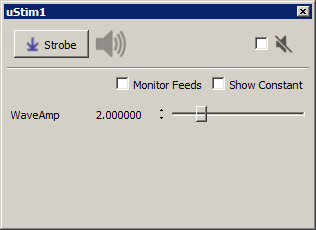
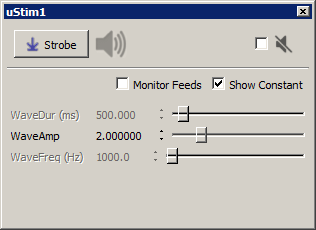 |
| Two Versions of the Ultrasonic Stimulation Runtime Tab |
If enabled in the gizmo configuration, a uStim1 control tab is added at runtime. Parameters that can be controlled dynamically are shown in black (active). You can enter a value in the field, use up and down arrows, or drag a slider to modify to parameter value. You can show only the elements you need or hide the entire control. The illustrations above, show two version of the floated tab, one with only the runtime widget controlled parameter shown and one with all the parameters shown.
Click and release the Strobe Button to trigger a manual strobe pulse.
Select the Mute Button check box to zero the stimulus signal.
Select the Monitor Feeds check box to show stimulus parameters controlled by an input signal. Also adds an Override column and check box to the left. Select the Override check box to adjust the parameter value manually instead of using the input signal.
Select the Show Constant check box to display values for parameters set to Constant. They will appear gray.
Ultrasonic Stimulation Configuration Options
Use the options tabs to enable/disable optional features and set parameters that will be used to configure the gizmo operation and interface. Changes are not applied until you commit all settings. See The Options Area and Templates for more information on the gizmo name, source, global options, and displaying the block diagram.
Waveform Tab
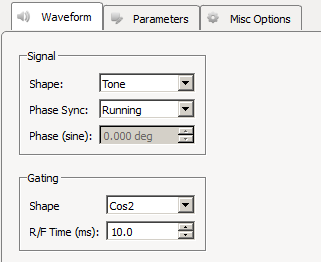 |
| Waveform Tab |
Signal
Select the desired waveform shape and whether to synchronize the phase of the waveform. For frozen noise, select the Gauss Noise Shape and set Phase Sync to Sync to Stim. Note that the Phase (sine) variable is limited to the range [-179.9, -179.9], even if it allows you to enter ±180.
Gating
Choose the Shape of the gate to apply to the signal. Gates serve to attenuate the signal during the onset and offset of the signal, increasing or decreasing in intensity, for the purpose of removing onset/offset related artifacts from this signal.
The R/F Time (ms) defines the length of time over which the gate is applied, therefore, the length of time in which the signal goes from 0 to full signal strength or visa-versa.
Parameters Tab
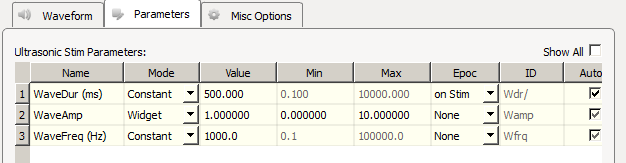 |
| Ultrasonic Stimulation Parameters Tab |
Ultrasonic Stimulation Parameters
The table lists signal parameters relevant to configuring a stimulus. Each row represents a parameter and rows are shown or hidden in response to selections made on the Waveform tab. Use the Show All check box to display hidden rows.
Tip
See Using Parameters for more information on controlling parameter tables.
Mode
In the Mode column, you can choose to make individual variable Constant, controlled by a runtime Widget, fed by a parameter input line (from a Parameter Sequencer gizmo) or controlled by a Scalar Input line.
Value Columns
Enter values in the Value, Min, and Max columns to set the Constant value or to set the initial value and limits when parameters are dynamically controlled. In Widget mode, the Min and Max set the Widget limits.
Epoc
In the Epoc column, you can choose to save the individual parameter value on stimulus onset.
ID and Auto ID check box
Synapse automatically generates a store name for each parameter. TDT recommends using Auto ID to ensure no store names are duplicated. A "/" is appended to the name to indicate that the full epoc (onset and offset timestamp) is stored.
SCout-1
Select the radio button in the desired row to feed the parameter to an output signal on the gizmo.
Misc Options Tab
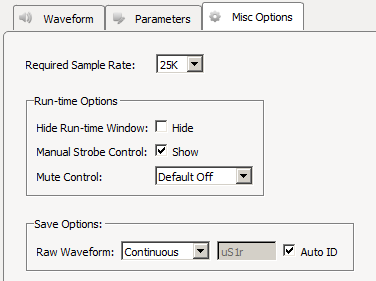 |
| Misc Options Tab |
Required Sample Rate
The minimum sampling rate required. Synapse looks through the entire experiment and your Rig and sets the sample rate according to this and other limiting factors.
Hide Run-Time Windows
By default a runtime tab is added in Preview or Record mode. The contents of the tab are defined with configuration options on the General and Parameter options tab. Select the check box to hide the runtime tab.
Manual Strobe Control
When selected, a manual strobe control is added to the runtime UI.
Mute Control
Mute allows you to temporarily mute the stimulus during runtime. You can choose to hide or show the control and, if shown, set the default start state.
Raw Waveform
Select whether to store a copy of the raw stimulus waveform. You can choose to store continuously or only when the stimulus is active.