Logs
Log files can be saved alongside the experiment files. Enable logs on the General Tab.
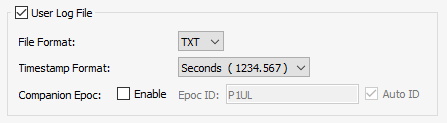 |
| Log Options |
Control values, Metric values,
Session information, and custom text can be written to the
log. The log files are saved in the data block folder with the name
{GIZMO_NAME}_user_log.{FILE_FORMAT}. The file format can be a tab-delimited TXT
file, or a comma-separated CSV file.
All log entries except for raw user text contain a log number and timestamp. Enable
Companion Epoc to also capture the log number and timestamp in the data block as
an epoc event.
Control Logging
Control values can be automatically logged when they change value. If Session Controls
are enabled, the values can also be logged when a new Session, a new Block, or a new Trial
starts. They can also be logged manually with the writeControlValue
method.
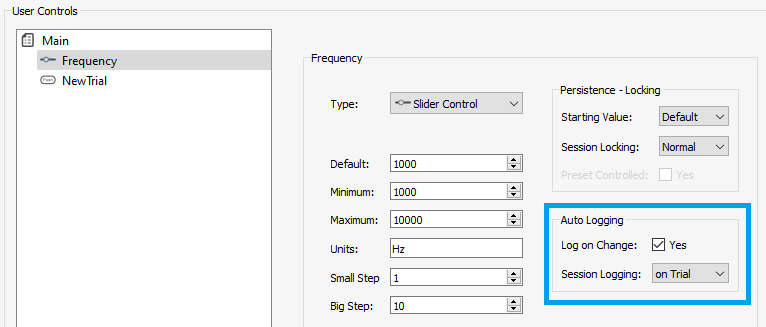 |
| Control Log Options |
Example output line in the log file
22 4.013 CONTROL: Frequency 1000
This is an ID number, timestamp, type, control name, and value.
Metric Logging
Metric values can be automatically logged when they change value. If Session Controls
are enabled and the metric is categorized as a Session, Block, or Trial metric, then
the metric value can also be logged at the end of that time period. They can also be
logged manually with the writeMetricValue method.
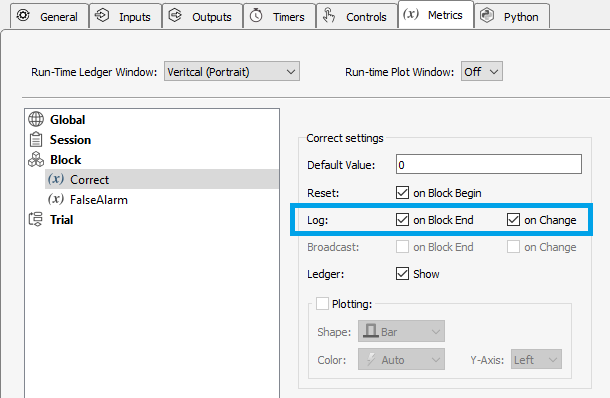 |
| Metrics Log Options |
Example output line in the log file
6 2.131 METRIC: Correct 3
This is an ID number, timestamp, type, metric name, and value.
Session Logging
Session information (when new sessions, blocks, and trials start) can be logged automatically. This includes the start of a session, block, or trial, or when a session resumes.
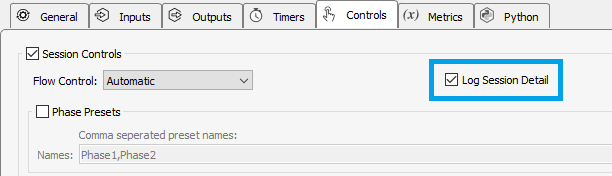 |
| Session Log Options |
Block and trial start logs contain the block/trial number. Session start logs contain the name of the phase and the number of trials / blocks defined at the start of the session.
Example output line in the log file
1 0.641 SESSION: Start P* 5 2
2 1.505 BLOCK: Start 1
4 1.507 TRIAL: Start 1
5 1.629 TRIAL: Start 2
6 2.145 TRIAL: Start 3
7 2.288 TRIAL: Start 4
8 2.461 TRIAL: Start 5
9 2.602 BLOCK: Start 2
11 2.604 TRIAL: Start 1
12 2.762 TRIAL: Start 2
13 2.949 TRIAL: Start 3
14 3.122 TRIAL: Start 4
15 3.294 TRIAL: Start 5
For sessions, this is an ID number, timestamp, event name, event type, and phase information. For blocks and trials, this is an ID number, timestamp, event name, event type, and counter value.
Custom Text Logging
Use writeSessionEntry to add timestamped notes to the log file.
Example output line in the log file
12 1.265 USER: my user notes
This is an ID number, timestamp, type, and string value.
Use writeRawText to add raw text to the file with no numbers or
timestamps.
Example output line in the log file
raw text with no formatting
This is just the string value
Methods
All log methods have the form p_Log.{METHOD}. Type p_ in the Pynapse Code Editor
and let the code completion do the work for you.
writeControlValue
p_Log.writeControlValue(cname)
Write a timestamped control value to the log file.
writeMetricValue
p_Log.writeMetricValue(mname)
Write a timestamped metric value to the log file.
writeRawText
p_Log.writeRawText(strg)
Write raw text to the log file. Make sure to add the newline character (\n) at the
end of the string to advance the log file to the next line.
writeSessionEntry
p_Log.writeSessionEntry(strg)
Write a custom timestamped entry to the log file.