Channel Mapping
This document will show you how to make a successful channel map in Synapse for your TDT headstage, adapter (if applicable), and vendor probe and connector pinout. While this document may not include your specific combination of hardware, all the steps outlined can be used to make the map you need.
Important resources for making a channel map are the TDT hardware page for Headstages & Adapters, the Synapse manual and Mapper gizmo, and your probe vendor's documentation.
You do not always need a channel map. Some vendor probes have electrode sites which are already in linear order and who's pinouts are made to connect to TDT headstages. We recommend that you read through the first few sections of this guide and have relevant hardware documents available in order to determine whether a map is needed.
When do we Need a Channel Map?
There are two cases in which you would need a channel map:
-
You have a probe and want to re-order the electrode site numbers
-
The channel pinout of your probe or adapter do not match one-to-one with your TDT headstage.
Both of these might apply to your setup, in which case the appropriate steps in tracing the route would need to be combined.
Electrode Site Re-Ordering
Below is an example electrode probe where the electrode sites are arranged non-linearly in the dorsal-ventral axis. For ease of observation and analysis, it would be desirable to re-order the electrode sites linearly from 1-16 in either direction.
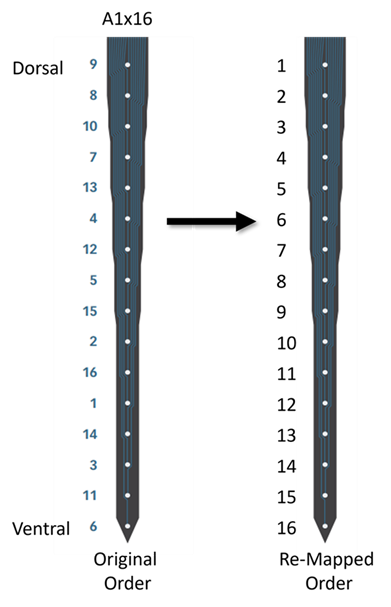
A16: A1x16 probe, credit NeuroNexus
Pinout Mismatch
All TDT Headstages & Adapters have specific pinouts that reflect the preamplifier channel to which they connect. So, without remapping, whatever is connected to channel 1 on your Zif Clip® headstage or any other headstage is recorded as channel 1 in Synapse. However, might not reflect the channel pinout of your vendor probe, as you can see in the below example:
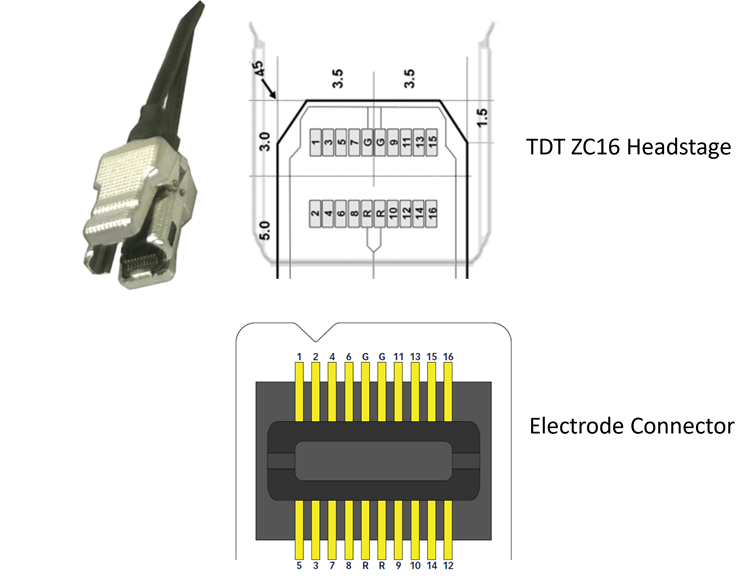
The ZC16 headstage at the top has odd numbers in the top row and even numbers in the bottom. This is not the case for the vendor pinout, where channel 2 on the probe, for example, connects to channel 3 on the headstage. Left unchanged, we would record electrode site 2 as channel 3 in Synapse.
The same is true for TDT adapters when they connect to vendor probes. The adapter pinouts reflect the pinouts when connected properly to TDT analog headstages.
Important
TDT adapter pinouts reflect the pinouts when connected properly to TDT analog headstages. When using Zif Clip® digital headstages with 64 channels or greater (i.e ZD64, ZD96, or ZD128 headstage) you must remap based on the headstage. [link to ZD section in] (tracing-the-route.md)
Steps to Making a Successful Map
-
Have an up-to-date TDT pinout for your headstage and adapter (if using one) from our online hardware documentation.
-
Have the vendor probe and connector pinout. This has to be specific and correct to your probe! If you are unsure or cannot find it online, please email your vendor.
-
Always know the proper orientation for connecting your headstage and adapter.
-
Choose your desired electrode site ordering.
-
Follow the electrode output from the vendor probe through the vendor connector to the TDT headstage or adapter + headstage. We call this 'tracing the route.' This step is the essence of your channel map.
-
Make a single final map in the TDT mapper gizmo. Save your map.
-
Verify your map. TDT cannot verify your maps, and any map TDT has helped with should be checked by the end user.