PZ5M Medically Isolated NeuroDigitizer

PZ5M Overview
The PZ5M is a multi-modal NeuroDigitizer, suitable for recording a broad range of biological potentials, combining the functionality of high and low impedance amplifiers in a single device. The device is battery operated with alternative Mains power, used primarily for charging, with full biomedical isolation for subject safety. The rack-mountable PZ5M-512 can be used for simultaneous input of EEG, EMG, LFP and Single Unit signals.
Analog input boards oversample the signal with very fast instrumentation grade converters. TDT's custom hybrid A/D circuit yields 28 bits of resolution and unparalleled dynamic range. Optional DC coupling offers zero phase distortion across the signal bandwidth. Sampling rate and down-sampling filters can be optimized on each logical amplifier for the intended input type to optimize signal fidelity. The ±500 mV input range is large enough to accept any biological potential and most stimulus artifacts without saturating.
The PZ5M analog inputs are organized into multiple banks of 64 channels. Each bank is electrically isolated, meaning the ground and reference channels are not inherently shared between banks. Multiple banks can be grouped into a single logical amplifier that shares the same settings and ground/reference across each bank in the logical amplifier. There are several different referencing modes; each logical amplifier can use the ground as a reference, use a shared reference, use a unique reference on each bank or implement full per-channel differential referencing.
A touchscreen interface provides immediate preview of inputs, impedance checking and real-time control and configuration options for each amplifier bank.
The PZ5M is available in 256 channel (PZ5M-256) or 512 channel (PZ5M-512) models. The total number of channels is generally reduced by half at 50 kHz sampling rates, See PZ5M Software Control for more information.
System Hardware
The PZ5M accepts inputs from a variety of electrode/headstage combinations via the back-panel connectors. It includes up to eight DB80 connectors, each with 64 recording channels (or 32 differential channels) along with ground and reference.
Analog signals are digitized and transmitted to the RZ base station for further processing via a fiber optic connection. Configuration information is also sent from the RZ to the PZ5M across the fiber optic connection. The PZ5 can connect to the 'PZ Amplifier' input on an RZ2 base station, or directly to any RZDSP-P card or optical QZDSPO quad card on any RZ base station.
The PZ5M-512 uses two of these connections, each transferring data for up to 256 channels. The PZ5M-256 only requires a single connection, but includes a second connection that duplicates the data for more parallel processing if necessary.
A standard recording configuration includes electrodes appropriate to the input signals, a breakout box / connection manifold or one or more Z-Series headstages, a PZ5M and an RZ2 processor.
The diagram below illustrates this flow of data and control information through the system.
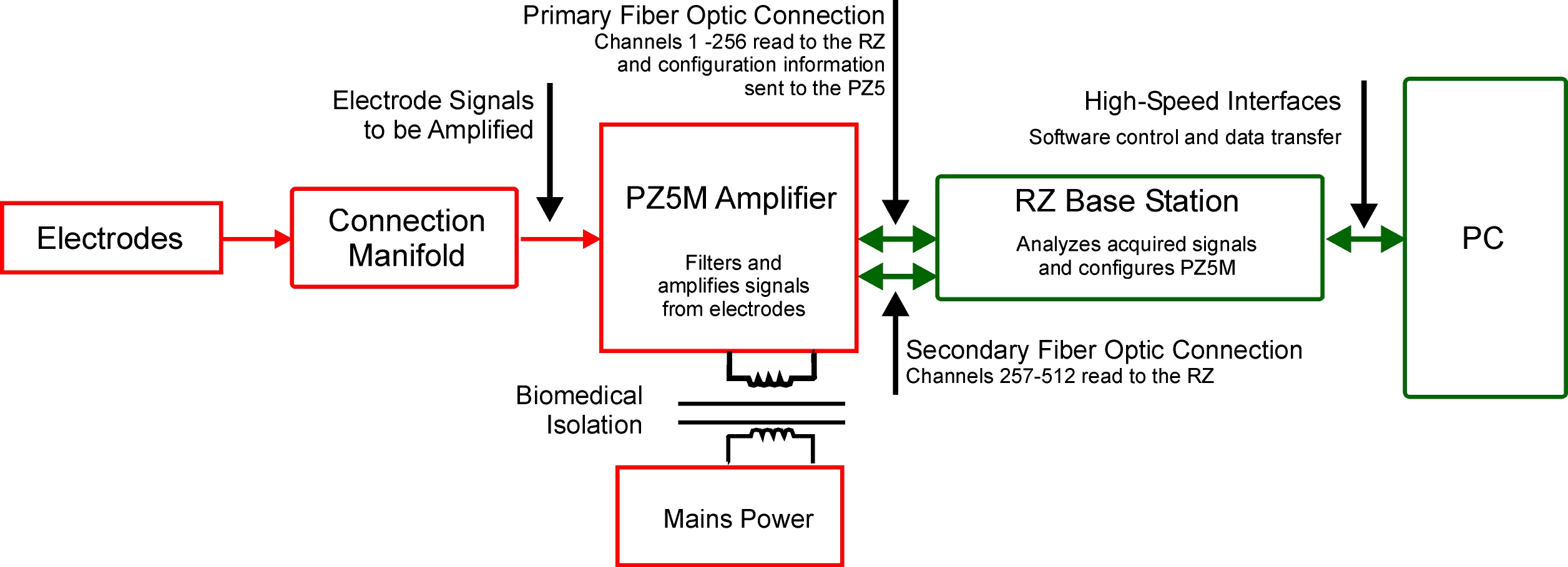 |
| PZ5M Data and Control Flow Diagram |
Hardware Setup
Up to two 5-meter paired fiber optic cables (up to 256 channels per duplex cable) are included to connect the PZ5M to the base station. The connectors are color coded and keyed to ensure proper connections.
The diagrams below illustrate the connections necessary for PZ5M operation.
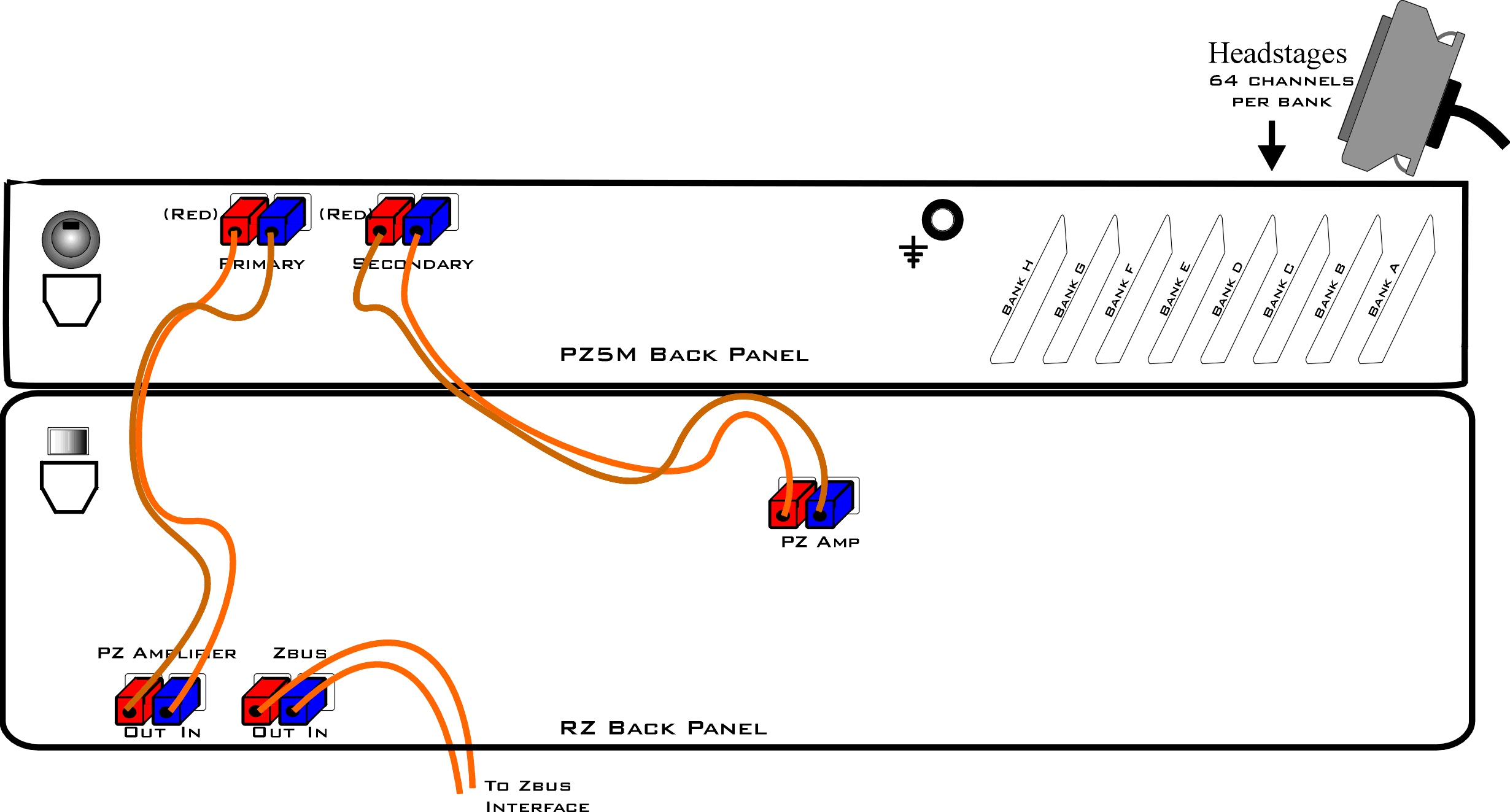 |
| System Connection Diagram for PZ5M-512 with RZ2 |
Two fiber optic ports are available on the back panel for transferring digitized channels to the RZ device. The first 256 channels are handled by the Primary fiber optic port and the second 256 channels (257-512) are handled by the Secondary fiber optic port. The Primary port also receives the configuration information from the RZ2.
The PZ5M can connect to the 'PZ Amplifier' input on an RZ2 base station, or directly to any RZDSP-P card or optical QZDSPO quad card on any RZ base station.
Connecting Headstages and Electrodes
Analog signals are input via multiple mini-DB80 connectors on the PZ5M back panel. For high impedance recordings, most users will connect to the input connectors on the PZ5M back panel using a ZC64 headstage or a connection manifold.
For low impedance recordings, users will likely use custom cables, typically to an S-BOX splitter box with touchproof connectors. If using custom connectors, see Pinout Diagrams.
Powering ON/OFF
The PZ5M has both an onboard battery and a connection to mains power.
The small square button on the face of the PZ5M by the touchscreen turns the PZ5M on/off. Press and hold the front panel power button for one second to turn the PZ5M on or off.
The switch on the back of the PZ5M connects mains power. For shorter recordings, disconnect the AC power cable and turn the mains power switch off. Only turn it on to recharge the batteries in between recordings. For longer recordings, mains power will power the PZ5M and charge the batteries simultaneously.
Important
If the PZ5M power circuit doesn't detect the power (from power cord) when set to charge, charging is not engaged. Be sure the device is plugged in before you switch to charging.
See Power Status LEDs for more information.
Physical Amplifier
All PZ5M channels are organized into banks, with each bank corresponding to a group of 64 channels, a rear panel headstage connector (labeled alphabetically), and a front panel LED displays. Each bank is electrically isolated and can be independently configured or grouped with other banks and defined as a logical amplifier.
Logical Amplifiers
Though each bank has its own ground and reference, a single ground and reference can also be defined and shared across all banks of the logical amplifier. See Reference Modes for more information.
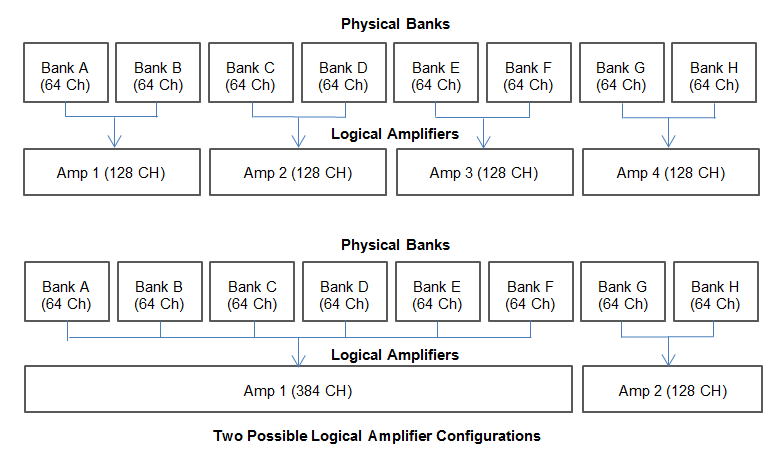
Logical amplifier configurations can be defined using the front panel interface (see PZ5M Touchscreen), in Synapse, or in RPvdsEx using the PZ5M_Control macro. The PZ5M can have a maximum of four logical amplifiers.
Reference Modes
The PZ5M supports four referencing modes for each analog input logical amplifier: Local, Shared, None and Differential. See Pinout Diagrams.
Sampling Rate and Onboard Filters
The sampling rate of each logical amplifier is adjustable (max 50 kHz, min 750 Hz) and should be set to a value appropriate for the signal of interest. Reducing the sampling rate when acquiring low-frequency analog signals yields higher bit resolution and improved signal-to-noise. Use the Amp Type Presets as a guide for determining what sampling rate to use for each logical amplifier.
The onboard down-sampling filters are used to further reduce the noise from frequencies above the band of interest and can be set to a percentage of the sampling rate (max 45%, min 10%). Adjusting the sampling rate and filter for each logical amplifier to match your desired signal gives you the best possible signal fidelity.
Amp Type Presets
The PZ5M touchscreen interface uses representative diagrams to enable users to identify the configuration of the amplifier at a glance. The table below explains the parts of the diagram and what each represents.
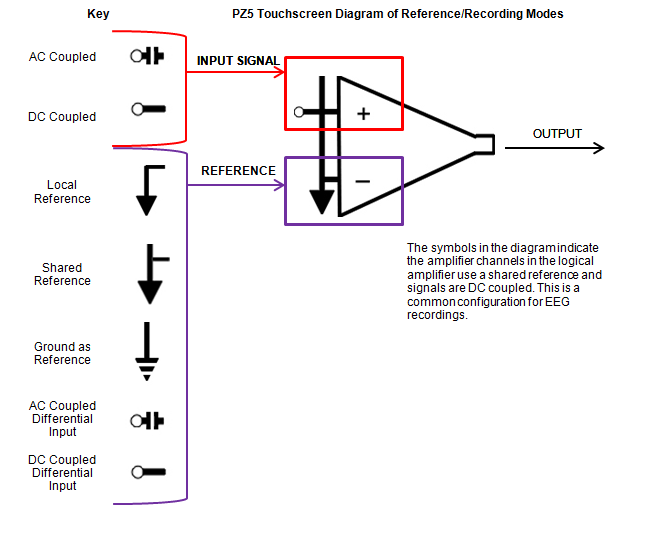 |
| PZ5M Signal/Reference Diagram |
PZ5M Software Control
All PZ5M configuration and control of data acquisition is managed through Synapse. The PZ5 object configures the analog and digital headstage recording inputs. Please see the Synapse Manual for more information.
Important
Only the logical amplifier configuration specified by the Primary input is sent to the PZ5M-512
Note
For RPvdsEx circuit design (OpenEx users), the TDT drivers installs the
PZ5M_Control circuit macro in C:\TDT\RPvdsEx\Macros\Device\PZ5_NeuroDigitizer. See
the Legacy System 3 Manual
for circuit design.
Recording 128 Channels at 50 kHz
Due to the PZ5M's high bit resolution and recording capabilities, data should always be stored as 32-bit floating point. However, when storing 128-256 channels at 50 kHz sampling rate, you must use the Short (16 bits) format due to bandwidth constraints. This means the data will be scaled and converted into an integer before storage, which narrows the dynamic range of the acquired signals. In this case, all DC offsets must be removed before the data is stored. You can either filter out the DC offset with a Neural Stream Processor gizmo in Synapse or use AC coupling on the logical amplifier if you are storing the raw signal direct from the PZ5M.
PZ5M Touchscreen
The PZ5M touchscreen can be used to add logical amplifiers, check impedance, preview waveforms in real-time. It also provides access to the PZ5M settings, such as the screen auto lock and auto sleep features, as well as tools for viewing system information, such as battery status, and updating the device software.
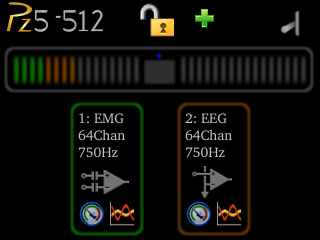 |
| Main Configuration Screen |
The main configuration screen includes the following:
Impedance Checking Screen
Important
The impedance checking feature of the PZ5M can and should only be used with a passive headstage or direct connection to the electrodes.
Enter the Impedance Checking screen by touching this icon on an existing logical amplifier on the Main Configuration screen. The logical amplifier number and amp type are displayed in the top-left corner, for example 1:EEG.
Select the type of connections to measure (Probing options) and choose a target impedance value (Target) to color code the measured impedance value text. During impedance checking, All connections in the selected set are tested in parallel and the impedance is color-coded relative to the user-defined target impedance.
A limited set of channels are visible at any one time. Swipe vertically on the touchscreen to scroll the visible channels.
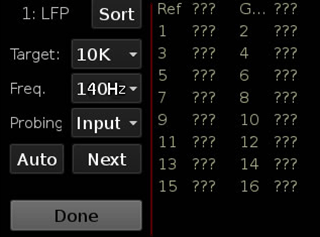
Settings include:
Waveform Display Screen
Enter the Waveform Display screen by touching this icon on an existing logical amplifier on the Main Configuration Option screen. The displayed waveform is decimated for plotting and high pass filtered so all channels can be shown on the same voltage scale. If the logical amplifier is DC Coupled, the DC offset is displayed as a value on the right side of each plot line (in mV).
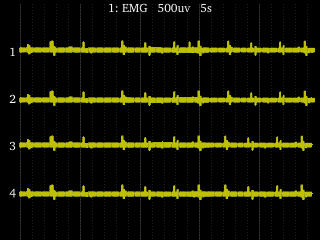
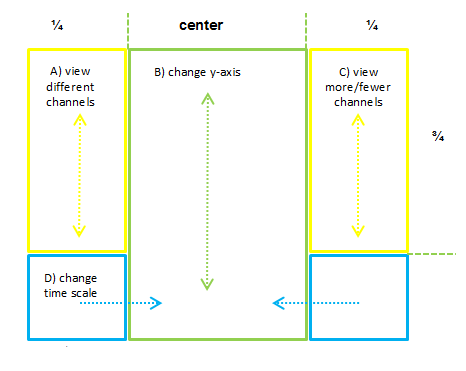 |
| Waveform Display Touchscreen Controls |
Important
To return to the Main Configuration screen, swipe three fingers across the screen in any direction. On the Main Configuration screen, a three finger swipe will turn off the display.
Manual Configuration
The logical amplifier configuration defined in Synapse is sent to the PZ5M and applied when the recording begins. However, the touchscreen interface can also be used to configure logical amplifiers on-the-fly.
Touch the + icon to add a logical amplifier. Set the Amp Type and number of channels in the screen that follows. See Amp Type Selection Screen for more information. Adjust amplifier configuration options in the next screen. See Configuration Options Screen for more information.
Amp Type Selection Screen
Enter the Amp Type Selection screen by touching the + icon on the Main Configuration screen or by touching the Amp Type button on the Configuration Options Screen for an existing logical amplifier.
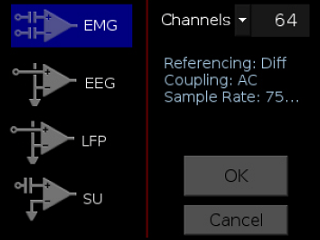
Select the Amp Type and set the number of channels in the logical amplifier (by banks of 64 channels for analog amplifiers).
Configuration Options Screen
Enter the Configuration Options screen after selecting the Amp Type when adding a new logical amplifier, or by touching the Amp Icon on an existing logical amplifier on the Main Configuration screen.
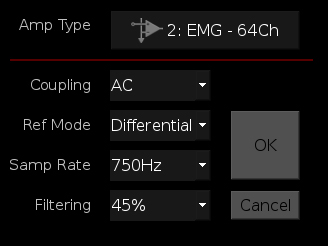
Analog Input Amp Settings
Each Amp Type includes preset values for each setting. The Configuration Options Screen lets you modify them.
System Setup Screen
The System Setup screen is displayed by touching the PZ5 logo on the top-left of the Main Configuration screen.
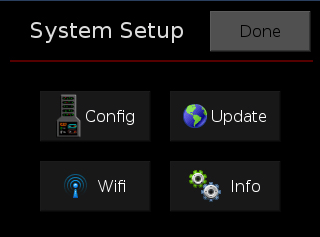
System Configure Screen
The System Configure screen is displayed by touching Config on the System Setup screen.
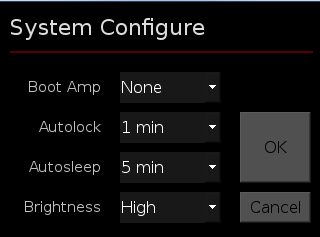
System Info Screen
The System Info screen is displayed by touching Info on the System Setup screen. Use the scroll bar to see all of the version numbers.
Advanced Button
Password protected settings for TDT use only at this time.
System Update Screen
The system updater connects to a TDT server to download the latest PZ5M software and automatically update the device. This requires an active and configured Internet connection. The PZ5 provides two options for network connection: WiFi and Ethernet. The WiFi connection can be configured on the Wireless Networks Screen, see below. The Ethernet port is located on the back panel.
The System Update screen is displayed by touching Update on the System Setup screen.
Important
The update process can take up to an hour to complete. Make sure the PZ5 battery charger is plugged in during the update.
Wireless Networks Screen
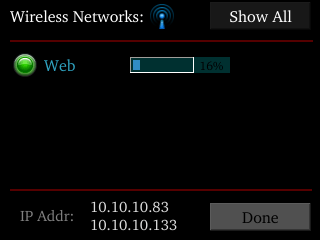
The Wireless Networks screen is displayed by touching WiFi on the System Setup screen. Available networks that have been used or previously configured are displayed in the main area of the screen. Selecting a network from the list displays network information and enables the user to connect to the network, forget the network, or cancel configuration of the network.
The wireless icon shows if the wireless feature is enabled or disabled. A red 'x' will appear through the icon if wireless is disabled. Enable/disable wireless through the System Configure Screen.
PZ5M Features
Power Status LEDs
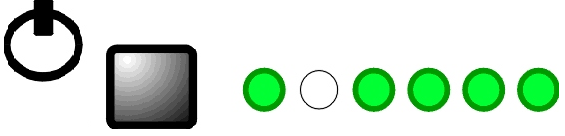
A battery power button located above the front panel touchscreen interface turns on/off battery power and the adjacent row of small LEDs reports power type and level. The first LED (from left) indicates whether the devices is being powered from mains or batter power.
The four LEDs on the right end of the row indicate the power level of the battery.
The LED between the Power Mode LED and the Power Level LEDs is not used at this time.
Battery Operation and Charging
The digitizer has an onboard, 240 Wh battery for device operation. The battery charges whenever the Mains power is connected and the Mains power switch is in the on position. The battery power button may be on or off.
Clip Warnings and Activity Display
The front panel LEDs can be used to indicate spike activity and/or clip warning. They can be configured under software control using the PZ5 gizmo in Synapse, or under manual control using the toggle switch on the PZ5M touchscreen.
LED Indicators
When enabled, LEDs for each channel are lit green to indicate activity or red to indicate a clip warning.
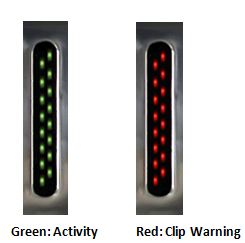
Note
The LED Indicators for the first 256 channels are also mirrored on the RZ2 LCD display when the PZ5M is connected to the PZ Amplifier port on the back of the RZ2.
Clip Warning
Analog clipping occurs when the input signal is too large. When the input to a channel is within 3 dB of the PZ5M's maximum input range the LED for the corresponding channel is lit red to indicate that clipping may occur.
Activity
When configured to indicate activity, LEDs are lit green whenever a unit (spike) occurs on the corresponding channel. The sensitivity threshold for the green LED is ~200 uV.
External Ground
The external ground is optional and should only be used in cases where the subject occasionally contacts a metal surface that isn't tied to the animal ground, such as a lever press. When contact is made, a ground loop is formed that temporarily adds extra noise to the system. Grounding this metal surface directly to the TDT hardware removes this ground loop at the cost of raising the overall noise floor a small amount.
A banana jack located on the back of the PZ5M provides connection to common ground. Any logical amplifier configured through the PZ5M touchscreen has this shorted by default. The PZ5 gizmo in Synapse allow you to float that ground connection on individual sub-amplifiers.
An external grounding cable kit is included with the PZ5M. Each kit includes: one male banana plug to male banana plug pass through and one male banana plug to alligator clip pass through. These cables also include ferrite beads to remove any potential RF noise that might travel through the cable. For best results position the ferrite bead close to the source of the RF noise.
PZ5M Technical Specifications
^Note: If recording at ~50 kHz on 128-256 channels, see PZ5M Software Control for more information.
Analog Input Sample Delay
Depends on PZ5M and RZ processor sample rates. All units in samples.
Input Connectors
PZ5M NeuroDigitizers has up to eight headstage connectors on the back of the unit. Each connector carries input signals and some combination of ground(s) and reference(s).
Pinout Diagrams
The PZ5M connectors are labeled alphabetically from right to left. The corresponding channel numbers depend on 1) the reference mode configuration and 2) the position of the bank in a logical amplifier.
For simplicity sake, the diagrams below assume channels for that connector begin with channel 1. For example, in the first pinout below A1 - A32 represent the first 32 channels coming from the headstage connected to the mini-DB80. Channels numbers should be incremented according to connector position.
The left and right row on each connector is electrically separate, but represents a single block of channels that can be defined as a logical amplifier or as part of a larger logical amplifier. As a result, ground and references are duplicated for left(a) and right(b) rows.
Local, None or Shared Reference Mode

^Note
In Local reference mode, Pin 38 is AltRefa and Pin 78 is AltRefB. Otherwise, Pin 38 is GNDa and Pin 78 is GNDb.
* In Shared reference mode, only Pin 36 of the first bank of the logical amplifier is connected. It is shared internally among the other banks of the logical amplifier.
* In None reference mode, Pin 36 and Pin 76 are not connected.
Differential Reference Mode

Note
There are 32 (+) channels and 32 (-) channels per mini-DB80 connector. Subsequent banks are indexed by an additional 32 channels.
Contact TDT technical support support@tdt.com before attempting to make any custom connections.