Corpus System 3 Hardware Emulator
Corpus is a software program that runs on any Windows PC. The Corpus program provides robust and seamless emulation of TDT's System 3 hardware via the standard driver interface. Corpus allows users to run any TDT or user program that relies on System 3 hardware without the physical hardware connected.
The Corpus version is synchronized with the TDT driver package releases. Corpus is available in TDT Drivers v86 and above. Corpus is free to all TDT customers and is automatically installed with TDT Drivers.
Hardware Emulation and PC Processor Capacity
Corpus operates via the same driver interface used to control standard TDT System 3 hardware. If the Corpus program is running when a program attempts to connect to System 3 hardware, the interface will be redirected to the software emulator and any connected hardware will not be accessed.
For Synapse users, Corpus will emulate the hardware configuration specified in
the Rig Editor. The *.synrig file that contains the Rig Editor configuration can
be found here: C:\Users\<username>\AppData\Local\Tucker-Davis Technologies\Synapse\.
For non-Synapse users, if this file is not found the rig file located at
C:\TDT\Corpus\Corpus.synrig file will be loaded. The default file will emulate a
PZ5-32 connected to an RZ2 equipped with 8 standard DSPs.
Corpus emulation capabilities are dependent on the processing power of a user's PC. The emulator will automatically assign cores and threads to realize optimal performance on a given platform. Corpus can be used efficiently on almost any machine, from laptops to high-end desktops, without being limited to the type of TDT hardware being emulated.
The core usage on a user's computer is not one-to-one with the emulation of standard RZDSPs. Indeed, Corpus would allocate the same resources if it was emulating one DSP or eight quad DSPs (QZDSPs).
Corpus can simulate hardware function in "pseudo" real-time. The emulator will block process chunks of discrete time samples, as would real hardware. Thus, if something does not work in Corpus, it likely will not work using real hardware. Unlike real hardware, however, Corpus will slow down processing and stretch time as its processing limits are exceeded. Status indicators, as shown in the Corpus window below, give feedback on processor load and speed, as well as other mode and error indicators.
The Corpus Window
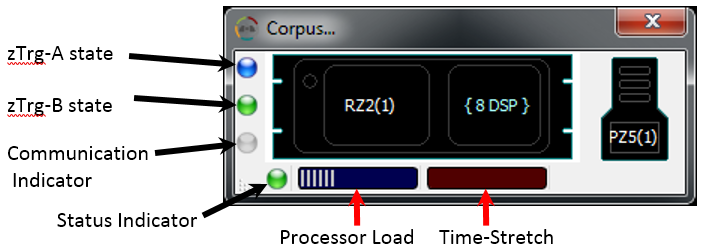 |
| Corpus Main Window |
The System 3 devices that are supported by Corpus are listed below.
Most DSP components have been implemented, however some components are either not appropriate for emulation or are not yet supported. If an unsupported RPvdsEx component is detected, the Status Indicator will turn red. Clicking on the indicator will show a debug window that lists the offending component(s).
Inputting Fake Data
Corpus allows you to load data files onto the emulated hardware and play them out, sample for sample, as if they can in on the actual hardware inputs.
For an example of replaying saved tank data, see Export Continuous Data to Corpus.
A complete list of accepted file extensions and their associated hardware devices is shown below.
The scale factor for each data type is uniquely dependent on the hardware device being emulated. A table of scale factors for each type of hardware and device is shown below.
For certain file prefixes, the user may, and sometimes must, specify the specific channel N that the data will be loaded on. For example, *.f32 files must have a specified channel onto which they are loaded onto an RZ device. Thus, the file must be named "adc1.f32" if the user wishes to load the data into channel 1 of an RZn ADC port.
To load fake data files, the user must direct corpus to an appropriate directory
that contains the intended hardware device and the files to the simulated on
that device. The folder tree should be formatted as
C:\TDT\Corpus\SimulationFiles\<experiment>\<hardware_device_name>. The user can
load the appropriate directory by right-clicking in Corpus and choosing "Select
Simulation Files Directory," and browsing to the highest folder in the desired
directory (typically the <experiment> folder). A new window should appear when
corpus is loading and completes loading the data.
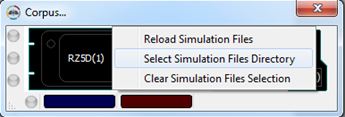
The maximum files size for loading simulation data into Corpus is 256 million samples. If a user's file is too large, Corpus will not load any of the data and instead provide a message in the loading dialog box.
Learn More About Corpus
TDT support offers a suite of Synapse-based instructional videos on the web, which includes one dedicated to Corpus. See https://www.tdt.com/docs/synapse/training-videos/#introduction-to-corpus-tdt-hardware-emulator.